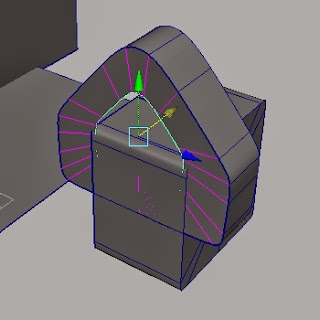Used one of the concept designs I had done previously as reference for starting to model the Tree-Hand 'character' which captures the Eagle:
This is the first version of the model - unsmoothed:
First version of the model - smoothed:
Wireframe - I made sure to use topology techniques that would normally be used to model a 3D human hand, as the tree-hand will be animated, therefore it needed to have correct deformations. I added more edge-loops around the joints of the fingers/branches:
Tried adding a very simple rig to test quickly if the geometry was going to do what we need the Tree-Hand to do:
Realizing that the model will be smoothed, in order to retain the sharper edges to match with the rest of the paper world, I added in more edge loops for the edges of the fingers/branches and roots. Elongated the branch/fingers slightly to add a bit more creepiness to it and this will probably allow more freedom for movement and entwining as well. Also modeled the second hand/roots which is curving in around the main tree-hand, based on the original concept design:
Discussed with others in the team about the hand looking more tree-like before it 'grabs' the Eagle. I suggested maybe adding more trees/branches behind it. These could then be entwined with the hand and then fall away to reveal the hand. Or another suggestion was to just make the finger/branches more contorted and entwined with each other before unfolding to look more hand-like. So there were a few things to try next!
As the Tree-Hand model looked a bit more like a hand than a tree, some extra modeling was required.
For a very quick test I made copies of the branches/fingers and attached them behind the main model. This showed me that they needed to be smaller and more subtle:
Decided that smaller and thinner branches would look better:
The tree-hand starts twisted around and is first seen from the side in the film. This also helps to disguise the 'hand-like' shape:
Showed the Director, Kieran, the updated model and it was discussed that more branches could be added to the back of the hand and knuckles. When the hand is curled over to begin with, these extra branches will be stood up and also helping to disguise the hand as a tree. I modeled them at an angle as they will be moving with the hand, so when it curls over they will follow. If they still are not at the correct angle when the hand is curled, some extra joints will be added into these smaller branches to move them:
Turnaround of final 'Tree-Hand' model - I adjusted the model slightly for the turntable in order for it to sit flat (rendered and composited together by Kieran):